Workspaces: Isolating Teams#
Workspaces in SkyPilot allow you to isolate resources and configurations for different teams or projects.
Example use cases:
Team Isolation: Have different teams use different infra providers.
Project Separation: Set different SkyPilot configurations for different projects.
Resource Tracking: Track resource usage by team or project.
Defining workspaces#
Defining workspaces in configuration file#
Workspaces are defined in the SkyPilot config file of API server, i.e., ~/.sky/config.yaml on the API server host.
For example, assume:
Your organization has two teams, team-a and team-b.
SkyPilot API server is configured to use AWS and GCP.
You want team-a to use both infra, and team-b to use GCP only with a different project ID.
The above is achieved by configuring the following section in the config file:
workspaces:
team-a:
# Use both AWS and GCP.
gcp:
project_id: project-id-for-team-a
aws:
profile: team-a-profile
team-b:
# Use GCP only with a different project ID.
gcp:
project_id: project-id-for-team-b
capabilities:
- storage
aws:
disabled: true
team-c:
private: true
allowed_users:
- alice@example.com
- bob@example.com
Schema of the workspaces field:
workspaces:
# Workspace 'default' is created by SkyPilot and is used if no
# workspaces are defined. Admins can optionally override settings for
# this workspace.
default: {}
<workspace name>:
<infra name>: # aws, gcp, ...; ssh; kubernetes
disabled: false # Disable an infra for this workspace (default: false).
# Certain infra providers support additional fields:
ssh:
disabled: false
allowed_node_pools:
- node-pool-1
kubernetes:
disabled: false
allowed_contexts:
- node-pool-1
- node-pool-2
gcp:
disabled: false
project_id: GCP project ID
capabilities:
- compute
- storage
aws:
disabled: false
profile: aws-profile-name
capabilities:
- compute
- storage
nebius:
disabled: false
tenant_id: Nebius tenant ID (tenant-xxxxxxxx)
credentials_file_path: ~/.nebius/credentials-file-name.json
domain: api.nebius.cloud:443
To apply the configuration, follow the following steps:
If you used Helm Deployment to deploy a remote API server, write workspace configuration in a local SkyPilot config file, and run:
# RELEASE_NAME and NAMESPACE are the same as the ones used in the Helm
# deployment.
helm upgrade --install $RELEASE_NAME skypilot/skypilot-nightly --devel \
--namespace $NAMESPACE \
--reuse-values \
--set-file apiService.config=/your/path/to/config.yaml
To change workspace configuration, update the config file and run the same command again. The API server will reload the new configuration automatically with no downtime. For more details, refer to Setting the SkyPilot config in Helm Deployment.
If you used a VM Deployment for your
API server or testing workspaces locally, edit the workspace configuration
in the SkyPilot config file, ~/.sky/config.yaml.
The API server will automatically reload the configuration to apply the
changes.
Defining workspaces in UI#
Equivalently, you can also define workspaces in the UI.
The SkyPilot UI (sky dashboard) has a Workspaces page that shows all configured workspaces.
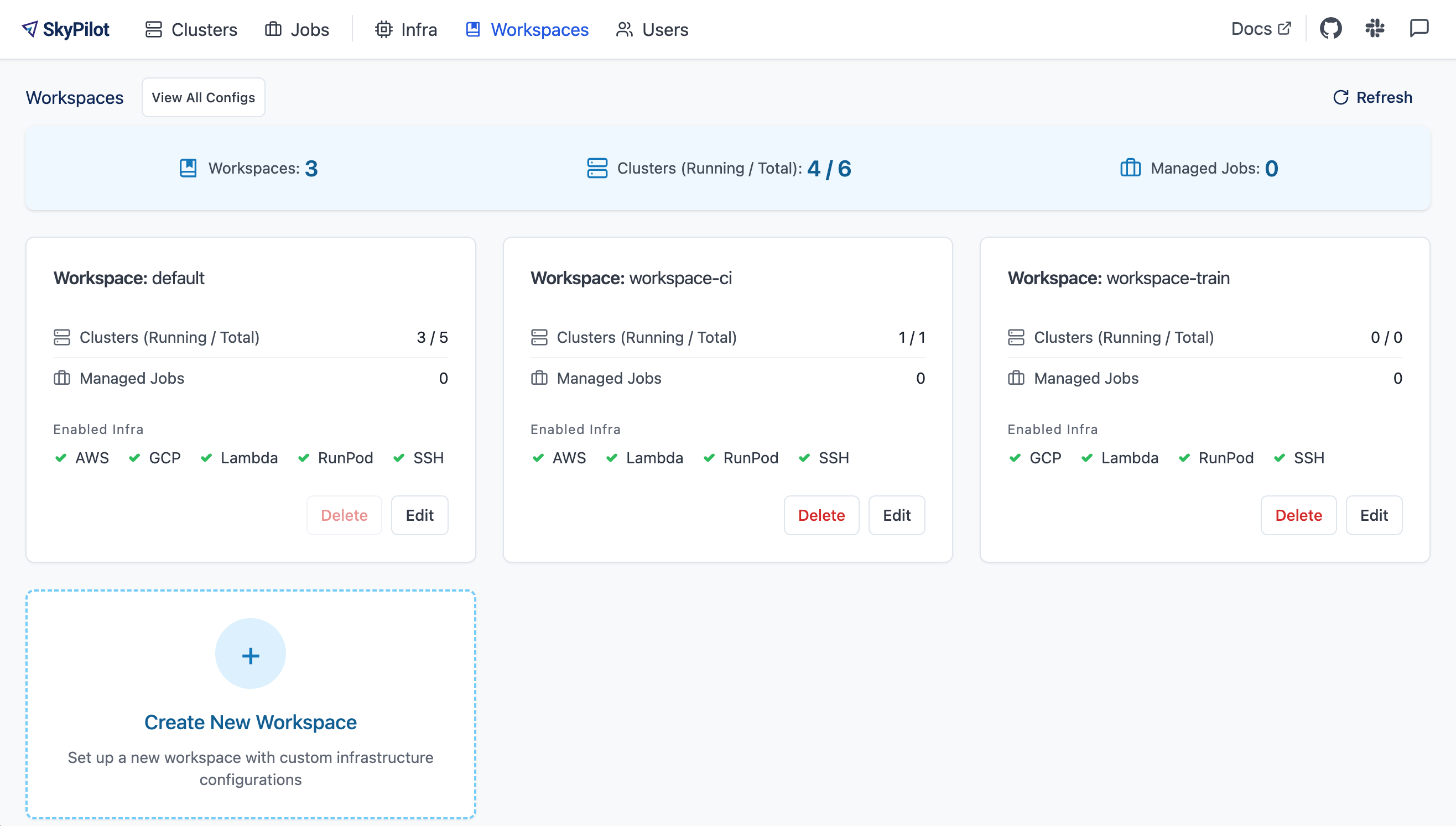
This page shows all workspaces, and for each workspace its current clusters/jobs usage information and enabled infra choices.
To create a new workspace, click on the Create New Workspace button. Users can edit the workspace’s definition in the UI.
To view or edit a workspace’s definition, click on a workspace’s Edit button.
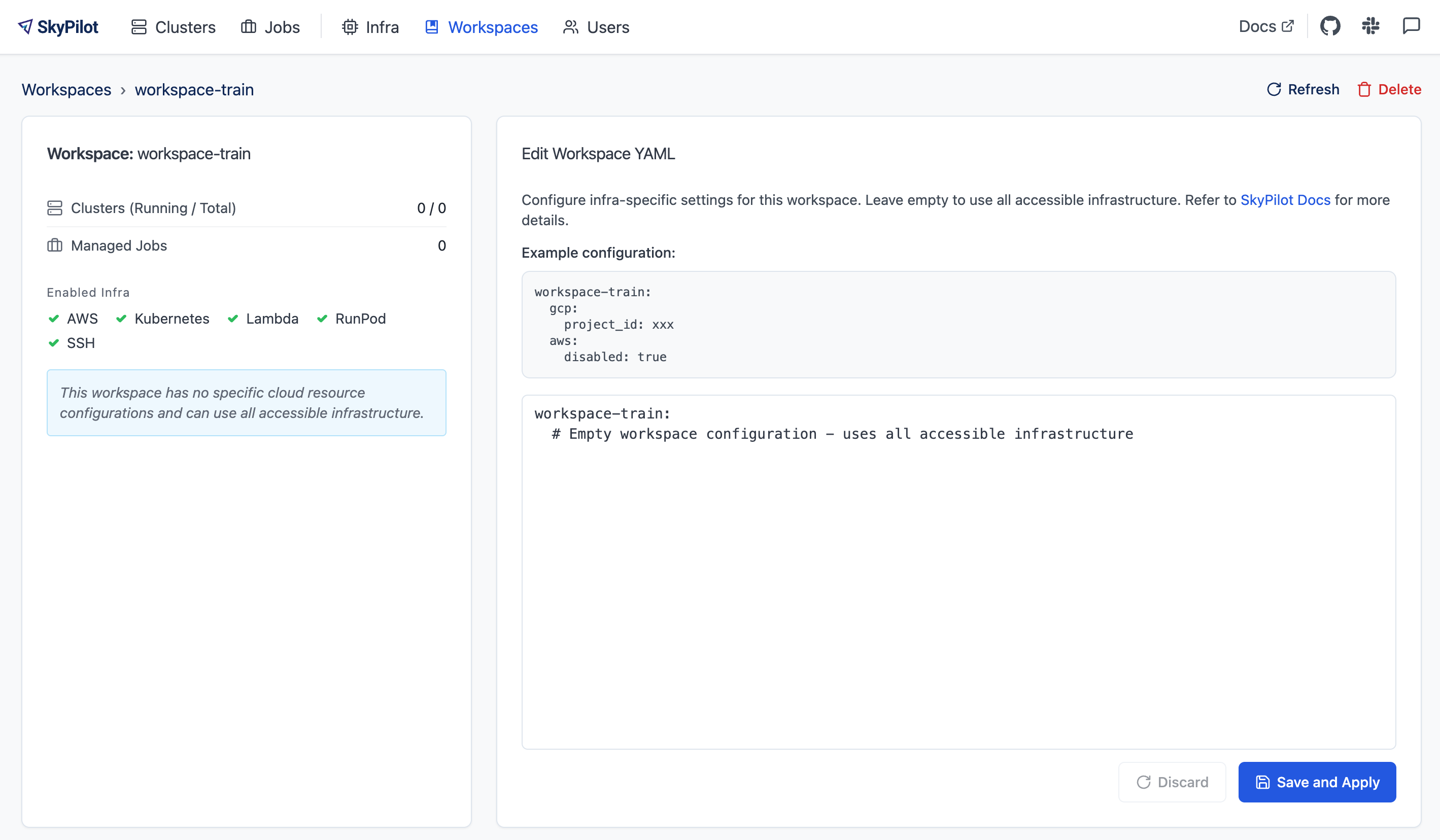
Setting the active workspace#
Whenever a SkyPilot CLI or API is called, the workspace to use is picked up from the client side’s active_workspace configuration.
For example, if your organization has a monorepo with multiple teams/projects:
/monorepo
└── team-a
└── .sky.yaml
└── training.sky.yaml
└── team-b
└── .sky.yaml
└── batch-infer.sky.yaml
└── team-c
└── # No .sky.yaml file; use the 'default' workspace.
└── serve.sky.yaml
└── ...
Then, /monorepo/team-a/.sky.yaml may set:
active_workspace: team-a
All SkyPilot CLI or API calls with /monorepo/team-a as the PWD will use the workspace team-a.
$ cd /monorepo/team-a
$ sky launch -c training training.sky.yaml
Similarly, /monorepo/team-b/.sky.yaml may set:
active_workspace: team-b
All SkyPilot CLI or API calls with /monorepo/team-b as the PWD will use the workspace team-b.
For team-c, since it has no workspace set, all CLI or API calls there will use the default workspace.
Tip
You can also set the workspace in the CLI using --config active_workspace=<workspace>:
sky launch --config active_workspace=team-a ...
See also Configuration Sources and Overrides for various ways to set configuration.
Workspaces in UI#
Workspaces are shown in the Workspaces page in sky dashboard.
In the Clusters and Jobs pages, all compute resources are tagged with the workspace they belong to. Users can filter the view by workspace. Example:
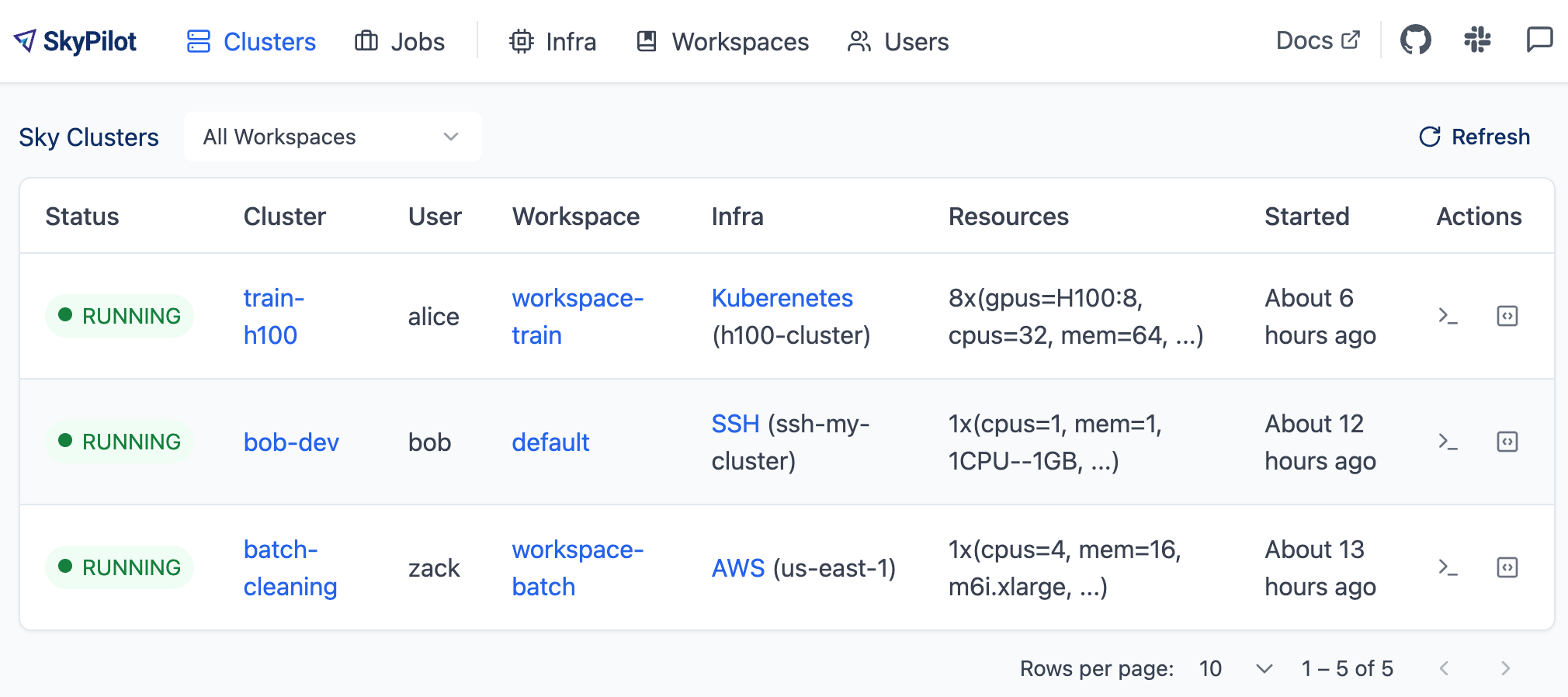
Private workspaces#
Private workspaces are workspaces that are only accessible to a specific set of users.
To create a private workspace, set the private field to true in the workspace configuration.
workspaces:
private-ws:
private: true
allowed_users:
- alice@example.com
- bob@example.com
Private workspaces can only be accessed by admins or the users in the allowed_users list. For
users who cannot access the workspace, they cannot see/access/operate on the workspace or the resources in the workspace.
Note
The allowed_users field can be a list of user names or IDs. Note, if you
have multiple users with the same name, you need to specify the user IDs instead.
User management#
Currently, all users in an organization are allowed to use any configured workspace. Users can flexibly switch to a different workspace as shown above.
SkyPilot supports using Okta, Google Workspace, or other SSO providers to authenticate users. See here.