API Server Deployment#
SkyPilot implements a client-server architecture. When a user runs a command or invokes a SDK, a SkyPilot client submits asynchronous requests to a SkyPilot API server, which handles all requests.
Local API server (individual users)#
For an individual user, SkyPilot can be used as a normal command line tool. Whenever a SkyPilot command is run and an API server is not detected, SkyPilot will automatically start a SkyPilot API server running locally in the background. No user action is needed.
The dashboard is hosted at http://127.0.0.1:46580/dashboard by default.
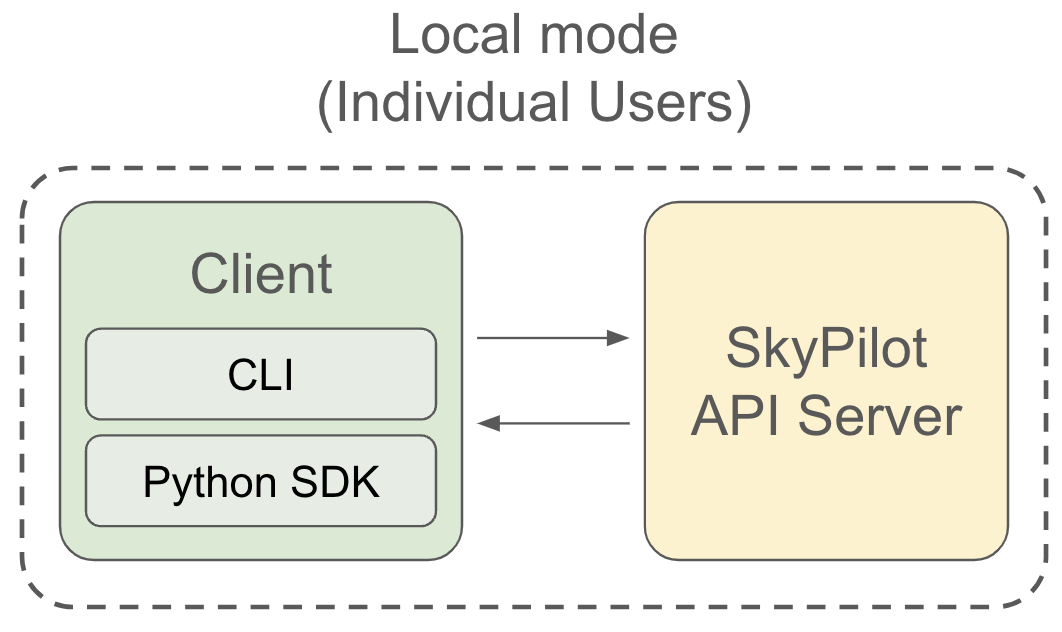
Remote API server (multi-user teams)#
For multi-user teams, SkyPilot can be deployed as a remote service. Multiple users in an organization can share the same SkyPilot API server. The benefits include:
Deploy once & onboard seamlessly: Set up one SkyPilot API server (in the cloud or on Kubernetes), and team members can onboard with a single endpoint.
Multi-tenancy: Share clusters, jobs, and services securely among teammates.
Unified view and management: Get a single view of all running clusters and jobs across the organization and all infra you have.
Fault-tolerant and cloud-native: SkyPilot API server deployment is cloud-native and fully fault-tolerant, eliminating the risk of workload loss.
Integrate with workflow orchestrators: Schedule workflows with orchestrators (like Airflow or Temporal), and let SkyPilot manage your diverse infrastructure.
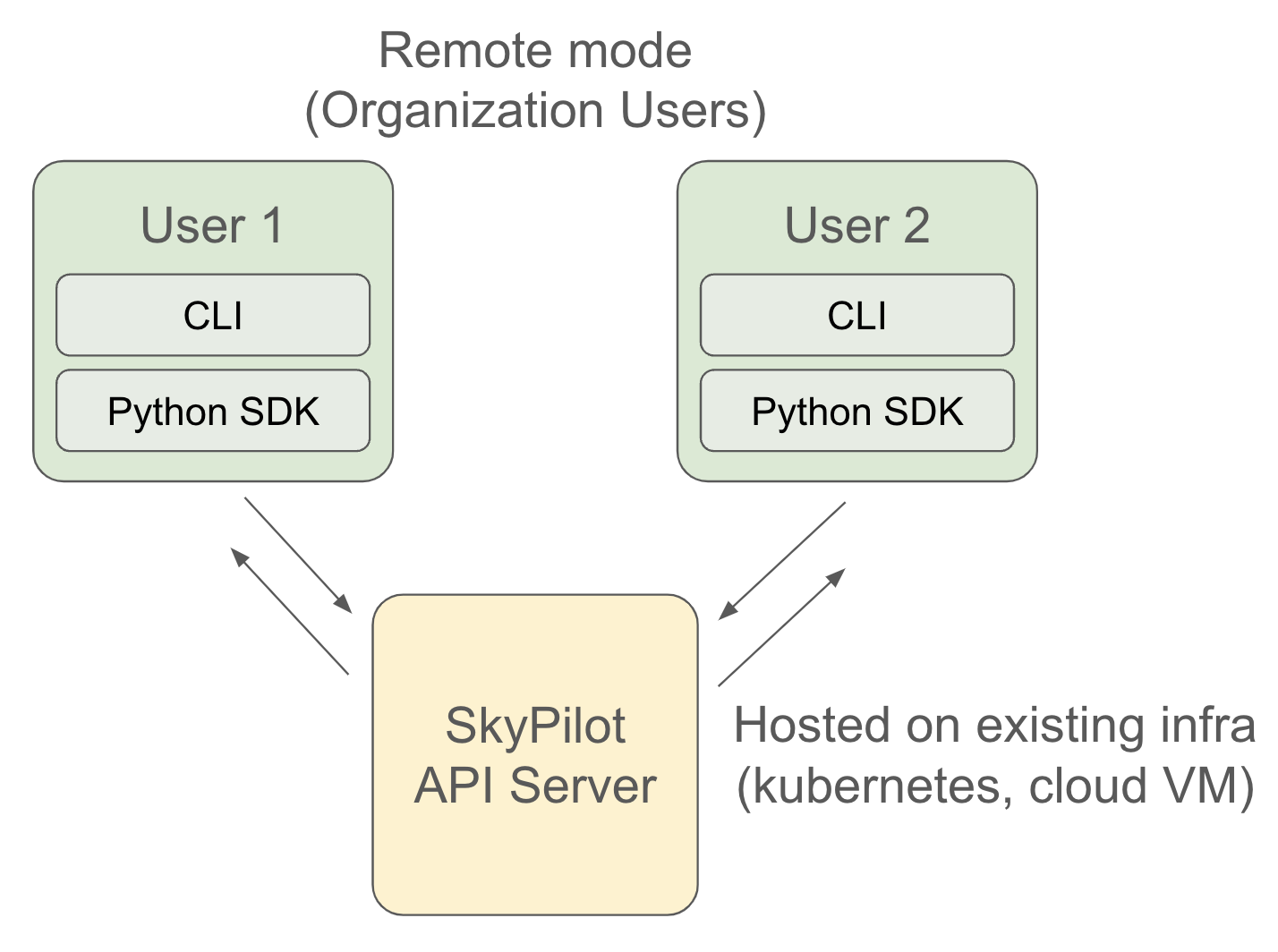
Getting started with a remote API server#
Connecting to an API server#
Once you have deployed the API server, you can configure your local SkyPilot to connect to it. We recommend using a Python 3.9 or 3.10 environment for the SkyPilot client. See uv or conda for creating an environment with different python versions.
Install the SkyPilot client on your local machine:
$ pip install -U skypilot-nightly
Run sky api login to connect to the API server.
$ sky api login
Enter your SkyPilot API server endpoint: http://skypilot:password@1.2.3.4:30050
This will save the API server endpoint to your ~/.sky/config.yaml file.
To verify that the API server is working, run sky api info:
$ sky api info
Using SkyPilot API server: http://127.0.0.1:46580 Dashboard: http://127.0.0.1:46580/dashboard
├── Status: healthy, commit: xxxxx, version: 1.0.0-dev0
└── User: skypilot-user (xxxxxx)
Tip
You can also set the API server endpoint using the SKYPILOT_API_SERVER_ENDPOINT environment variable. It will override the value set in ~/.sky/config.yaml:
$ export SKYPILOT_API_SERVER_ENDPOINT=http://skypilot:password@myendpoint.com:30050
$ sky api info
Using SkyPilot API server: http://myendpoint.com:30050 Dashboard: http://myendpoint.com:30050/dashboard
├── Status: healthy, commit: xxxxx, version: 1.0.0-dev0
└── User: skypilot-user (xxxxxx)
By default, each user connected to the API server will only see their own resources.
To see other users’ clusters and the job/serve controllers, use the -u flag.
$ sky status -u
Clusters
NAME USER LAUNCHED INFRA RESOURCES STATUS AUTOSTOP
my-cluster-2 my-user 2 hrs ago GCP (us-central1-a) 1x(cpus=8, mem=32, n2-standard-8, ...) STOPPED -
other-cluster other-user 1 week ago AWS (us-east-1) 1x(cpus=64, mem=256, m6i.16xlarge, ...) UP -
my-cluster-1 my-user 2 months ago AWS (us-east-1) 1x(cpus=16, mem=64, m6i.4xlarge, ...) STOPPED -
sky-jobs-controller-7c3d4ff7 root 2 days ago AWS (us-east-1) 1x(cpus=4, mem=32, r6i.xlarge, ...) STOPPED 10m
$ sky jobs queue -u
Fetching managed job statuses...
Managed jobs
ID TASK NAME USER REQUESTED SUBMITTED TOT. DURATION JOB DURATION #RECOVERIES STATUS
3 - job-2 my-user 1x[CPU:2] 2 days ago 2m 10s 1m 14s 0 CANCELLED
2 - other-job other-user 1x[CPU:2] 2 days ago 11m 54s 10m 52s 0 CANCELLED
1 - job-1 my-use 1x[CPU:2] 5 days ago 1m 7s 3s 0 SUCCEEDED